Printer Offline
Printer Setup
Scanner Setup
Diagnostic
Support Home
Business Support
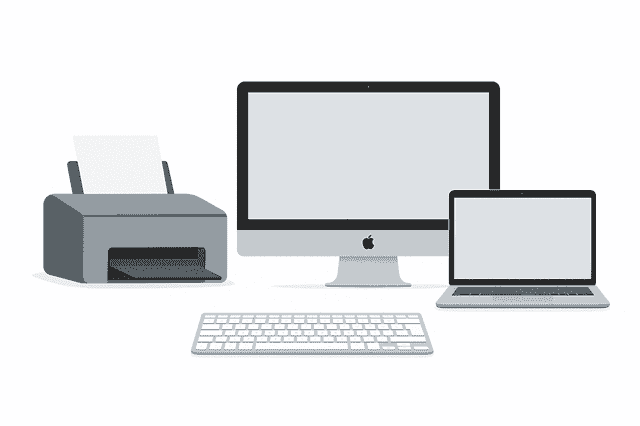
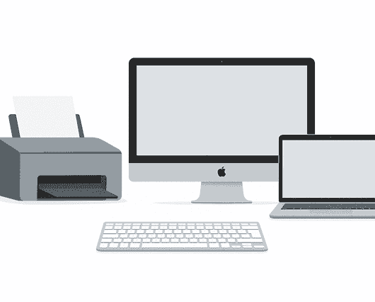
Setup Scanner | Printer & Scanner Support
Printer is not printing.
Fix Printer and Scanner issues.
Connect Printer to Computer.
Fix Printer Offline fast.
Connect Scanner to PC.
Step-by-step help for printer & scanner
123 Printer Setup. Printer not Working? Get Expert help.
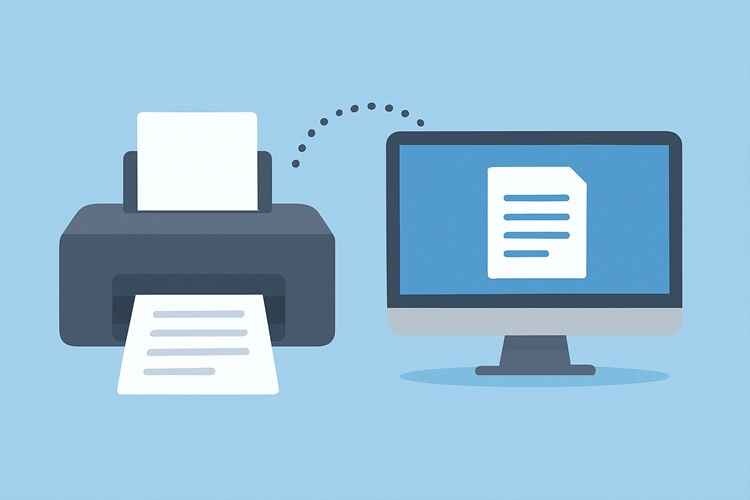
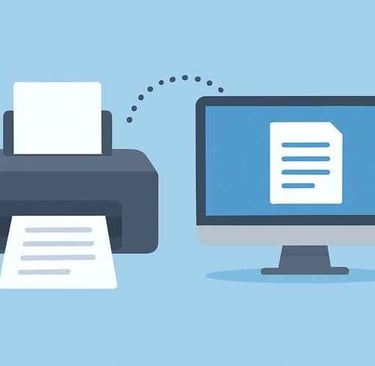
How to Scan a Document to Your Computer, iPhone, or Android
You can easily scan a document to your computer, iPhone, or Android device using built-in tools or a connected scanner. On Windows PCs and Macs, use a scanner or printer with a built-in scanner along with the Scan app, Preview, or Image Capture. iPhone users can scan directly from the Notes app, while Android users can scan with Google Drive. Scanning is quick, simple, and lets you save, share, or print documents anytime—making document management faster and more convenient.
How to Scan from printer to Computer (Windows 10/11)? Step by Step guidance
Easy steps to scan documents from printer to Computer or Laptop: To initiate a "scan to computer" function follow our step-by-step guidance to scan using your computer.
Place your document face-down on the scanner bed. Ensure the scanner is powered on and connected to your computer.
Click the Start button (Windows logo in the bottom-left corner).
Search for “Fax and Scan” in the search bar and select Windows Fax and Scan from the results.
In the Fax and Scan window, click New Scan in the upper-left corner.
Confirm your scanner: If the wrong device is listed, click Change… and select your scanner.
Select a document profile (e.g., Document or Photo) from the “Profile” dropdown.
Choose color settings (Color or Black & White) under “Color format.”
Pick a file type (PDF recommended for documents, JPG for photos) from the “File type” dropdown.
Adjust additional settings like resolution or page size, if needed.
Click Preview to check alignment. Reposition your paper if it looks crooked or cut off.
Click Scan to begin scanning.
Find your scanned file: Open File Explorer → go to Documents → open Scanned Documents folder.
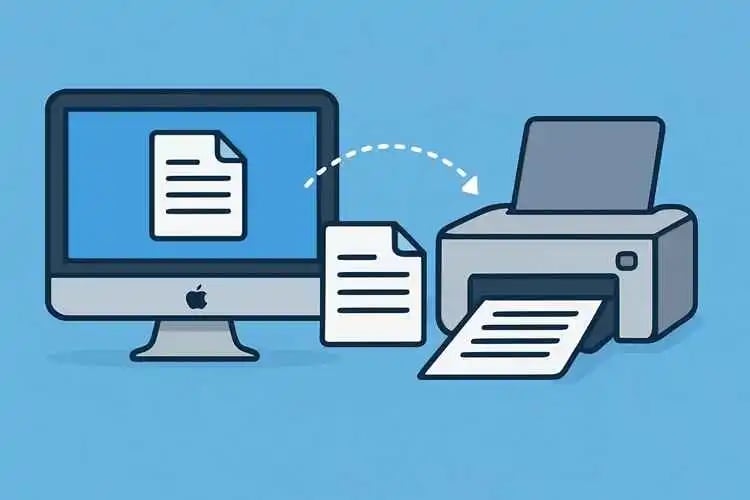
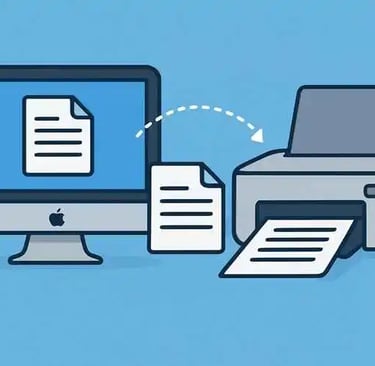
How to Scan from Printer to Computer on Mac – Step by Step
To scan on a Mac, go to System Settings (or System Preferences) > Printers & Scanners, select your printer or scanner, and click Open Scanner. In the scan window, choose your document size, save location, and color or grayscale options, then click Show Details if you want more settings. Place your document on the scanner glass or feeder and hit the Scan button to save it directly to your Mac computer.
Step-by-Step Instruction
Place your document face-down on the scanner bed. Make sure your scanner is powered on and connected to your Mac.
Click the Apple logo in the top-left corner of your screen to open the drop-down menu.
Select System Preferences (first option in the list).
Choose Printers & Scanners from the settings menu.
In the left panel, select your scanner or printer.
Click the Scan tab at the top of the window.
Select Open Scanner… from the options.
Click Show Details in the lower-right corner to expand more scan settings.
Choose a file format (PDF recommended for documents, JPEG for images) from the “Format” dropdown.
Select a color option (e.g., Black & White or Color) from the “Kind” menu.
Pick a save location (e.g., Desktop or Documents) from the “Save To” dropdown.
Adjust additional settings like resolution, orientation, or size if necessary.
Click Scan in the bottom-right corner. Your scanned file will be saved in the location you selected.
How to Scan a Document Using iPhone?
Step by step guide to scan document with iPhone
Open the Notes app – Tap the yellow Notes icon on your iPhone.
Start a new note – Tap the New Note icon in the bottom-right corner. If Notes opens to a saved note, tap < Notes in the top-left and then create a new note.
Tap the “+” button – At the bottom of the screen, tap the plus (+) icon to open options.
Choose “Scan Documents” – Select this option from the menu that appears.
Align your document – Place your paper on a flat surface, center it in the camera view, and hold your phone steady.
Capture the scan – Tap the white Capture button (or let auto-scan detect it).
Adjust the scan – Drag the corner handles to crop the document, tap Keep Scan to confirm, or Retake if you’re not satisfied.
Save the scan – Tap Save in the bottom-right corner to store your scanned page(s) in Notes.
Export as PDF – Tap the Share button in the top-right corner, scroll the bottom row, and select Create PDF.
Finalize and save – Tap Done, then choose Save File To….
Choose storage – Select iCloud Drive or another cloud storage location, then tap Add in the top-right corner. Your scanned document will now be backed up as a PDF.
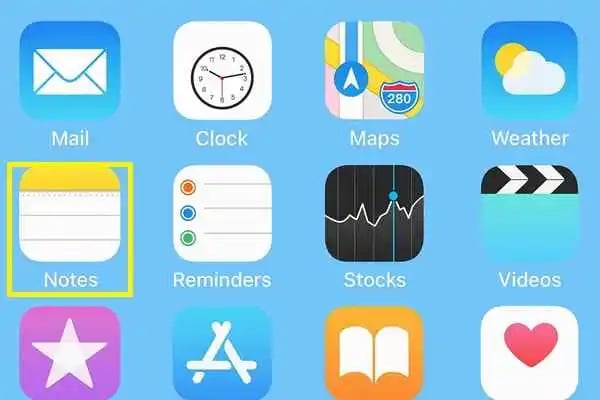
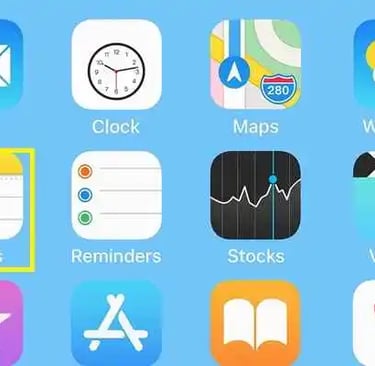
Scan Document Using Phone
Open Google Drive – Launch the Google Drive app (triangle icon in blue, green, and yellow) and sign in with your Google account.
Select a Folder – Choose the folder where you want to save your scanned document.
Tap the “+” Button – Located at the bottom-right corner of your screen, this opens a pop-up menu.
Choose “Scan” – Select the camera-shaped “Scan” option to open your phone’s camera.
Capture Your Document – Place your document flat and centered on the screen, then press and hold the blue “Capture” button to scan it.
Adjust and Crop – Drag the edge markers to crop your scan. You can also change color settings from the top-right menu.
Save Your Scan – Tap the checkmark in the bottom-right corner to save. Use the “+” option to scan multiple pages into a single PDF.
Download Your Document – After saving, tap on your scanned file’s thumbnail and select Download to save the PDF to your phone.
Frequently asked questions
Why is my scanner not scanning to my computer?
Check that your scanner drivers are installed and updated, the connection is secure, and the scanning software is set up properly.
Why won't the scanner connect to the computer?
Ensure your scanner is detected in Devices & Printers, the drivers are installed, and your firewall or network settings aren’t blocking the connection.
How do I enable my printer to scan to my computer?
Install the full-feature printer software, open the scanning app, set the printer as default, and make sure both devices are on the same network.
What to do when a scan is not working?
Restart the computer and printer, check cables or Wi-Fi, update the scanning app, and if needed, reinstall the printer software.
Can't scan to computer?
Verify that the scanning app is installed and your printer is connected via USB or Wi-Fi. Ensure both devices are on the same network.
Cannot scan documents to Windows 10/11 – what to do?
Check that your printer/scanner drivers are compatible with Windows 10/11, update or reinstall the software, use the built-in Windows Fax & Scan or the printer’s scanning app, and ensure the device is connected properly.
HP printer not scanning to computer?
IFix HP printer won’t scan to computer by visiting HP printer official website 123.hp.com/setup to download the official HP Smart app, install updated drivers, and follow easy setup steps. You can quickly connect your scanner and resolve scanning problems.
Brother printer won't scan to computer?
Install the Brother printer/scanner software from the official Brother website, connect via USB or network, and open the Brother Control Center app to scan.
How do I connect a Brother scanner to my computer?
Download and install the Brother full software package, connect the scanner via USB or Wi-Fi, and follow the on-screen instructions to complete setup.
Epson printer won't scan to the computer. what should I do?
Install the Epson Scan or Epson Event Manager software, connect via USB or Wi-Fi, and ensure the scanner is detected in your scanning app.
How do I fix my printer not scanning?
Restart your printer and computer, check all connections, update or reinstall printer drivers, and use the scanning application recommended by your printer manufacturer
What is 123.hp.com/setup scanner?
123.hp.com (also searched as 123hp/setup scanner or 123.hp/setup scanner) is the official HP scanner setup page where you can download the latest drivers and software for your HP printer and scanner. It helps you to fix scanner issue.
What Type of Query Do You Have?
How do I scan a document from my printer to my computer (Windows/Mac)?
How to set up HP or Brother printer to scan from computer?
Why is my printer scanner not working or not connecting (wired/wireless)?
How to fix “Scanner not detected” or “Printer works but won’t scan” on Windows 10/11 or Mac?
Where to find and enable printer & scanner settings on my computer?
How do I scan and upload documents or scan to email from my printer?
How do I reset or troubleshoot a scanner that won’t scan?
If you need help scanning documents to your computer, setting up an HP or Brother printer, fixing scanner connection issues, or troubleshooting wireless setup, our experts are here to assist you. We provide step-by-step guidance to install your printer, check Wi-Fi settings, and quickly resolve problems like “scanner not detected” or “printer works but won’t scan.” Get professional printer support for Windows, Mac, and Wi-Fi printers—fast and hassle-free.
Disclaimer
Smartdevicesassistance is an independent service provider offering expert printer troubleshooting and technical Assistance. We are not affiliated, sponsored, endorsed, or in any way officially connected with any printer manufacturers or their parent companies, including but not limited to HP, Brother, Canon, Epson, Lexmark, Samsung, or any other brand. At SmartDevicesAssistance, all fundamental printer setup instructions and step-by-step troubleshooting guides published on our website are provided completely free of charge. For individuals or businesses requiring advanced technical assistance, tailored troubleshooting, or specialized configuration support, we may offer premium, paid services. Such options are always communicated transparently. All product names, logos, brands, and trademarks mentioned on this website or in our materials are the property of their respective owners. They are used solely for the purpose of identifying the products and services our technicians guide and help customers find relevant assistance. If you have any questions regarding this disclaimer or our services, please feel free to contact us at macjeffus43@gmail.com
Address: 817 Midas Ln Alvin, TX 77511
© 2023. All rights reserved.
